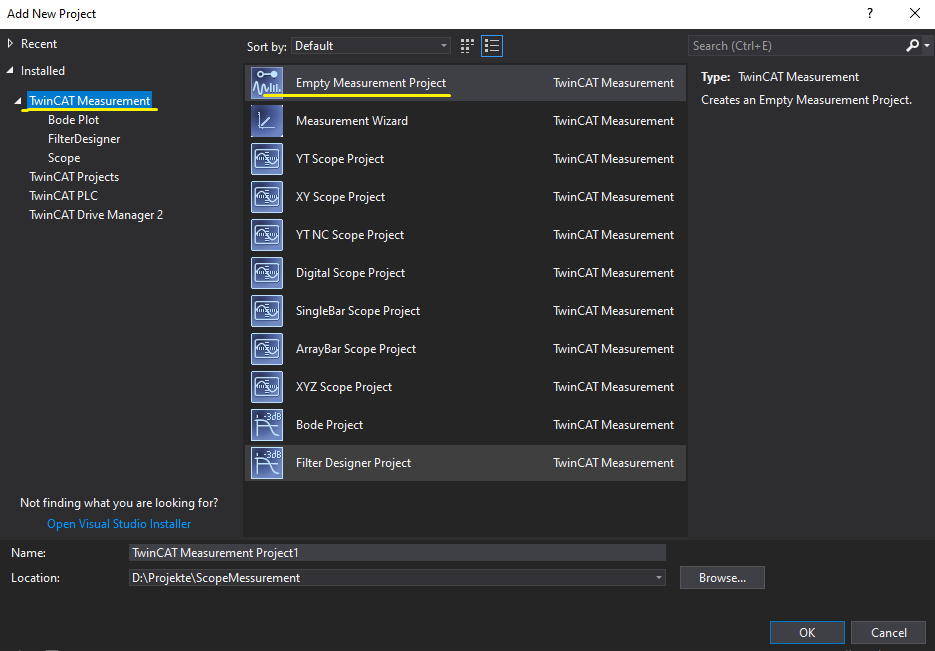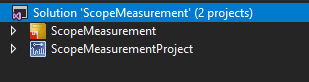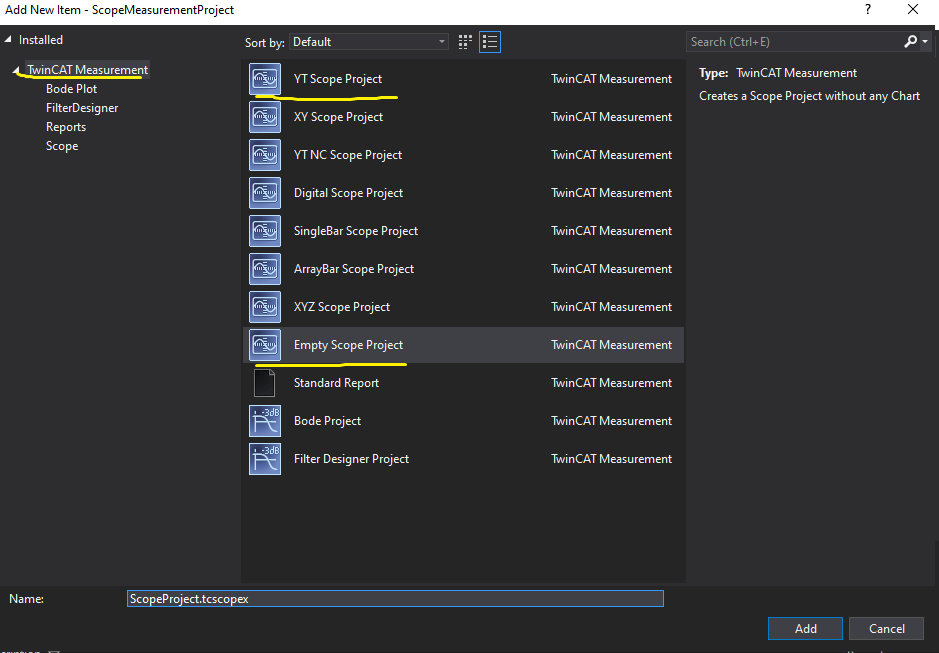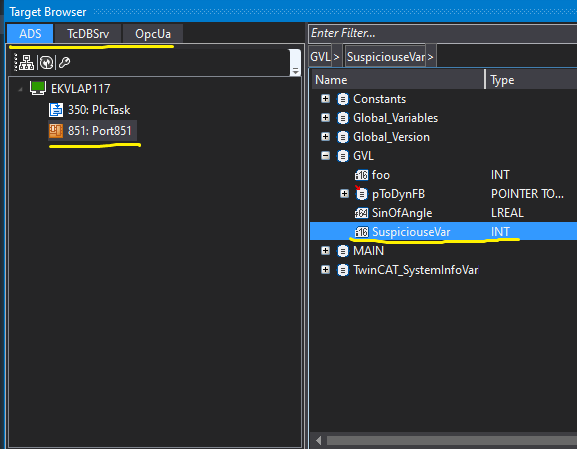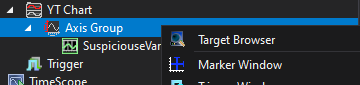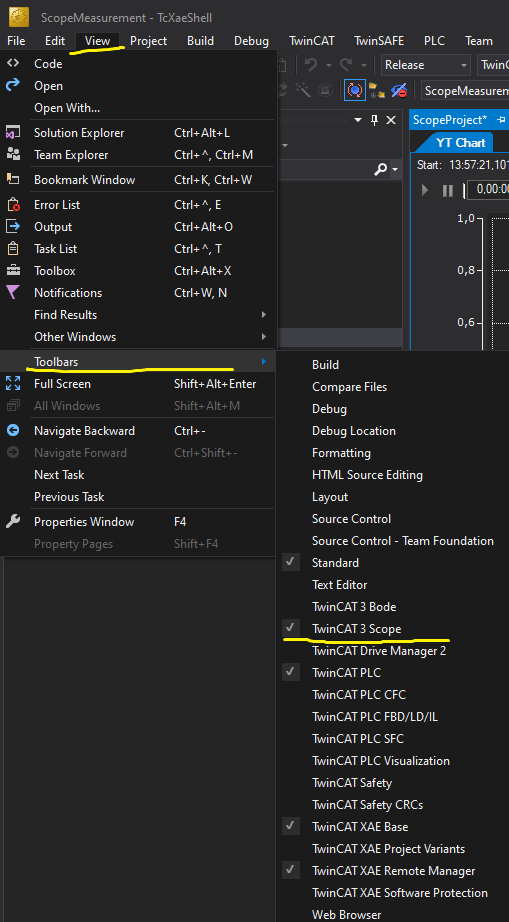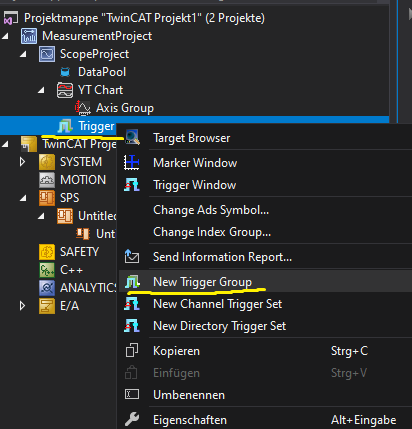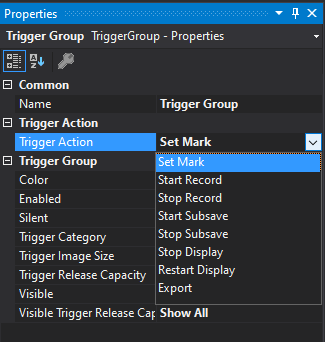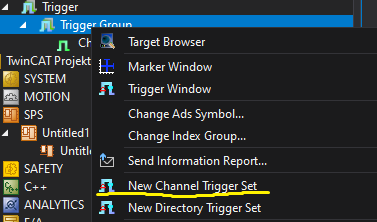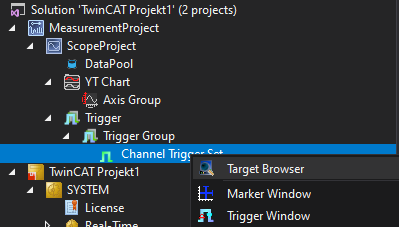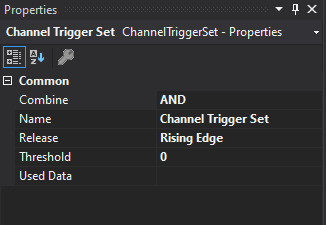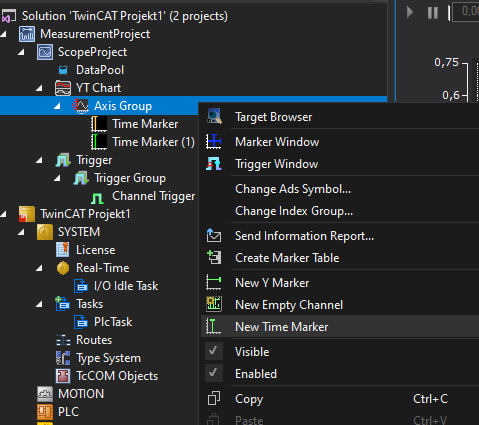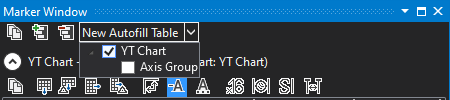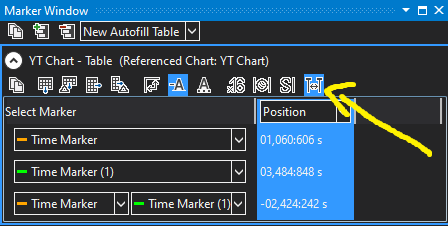What is a scope measurement?
Do you know what an Oscilloscope is? Great, then you also know what a scope measurement is!
A scope measurement allows real-time data collection and visualization of simple data types (such as numbers, bool, etc.) from connected TwinCAT runtimes. The data can be displayed in various chart formats, such as YT charts for tracking changes over time or XY charts for comparing different data sets.